How to Backup Entire Site in cPanel
You can backup your entire site including databases, e-mails, settings etc using the cPanel backup feature.
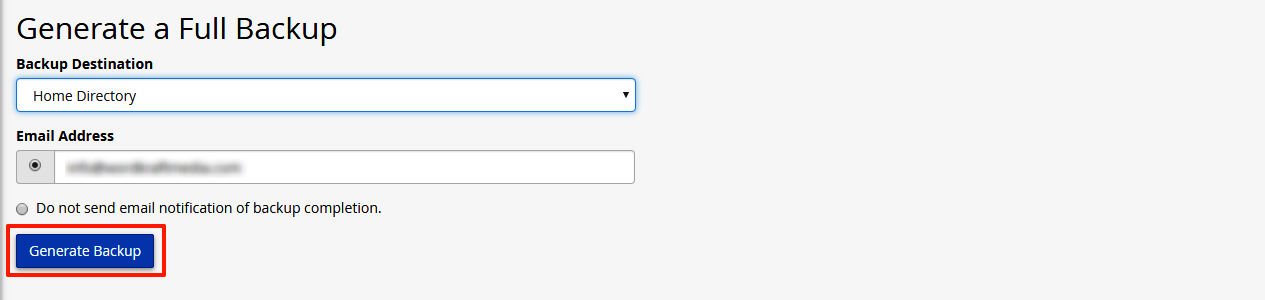
- Log in to cPanel
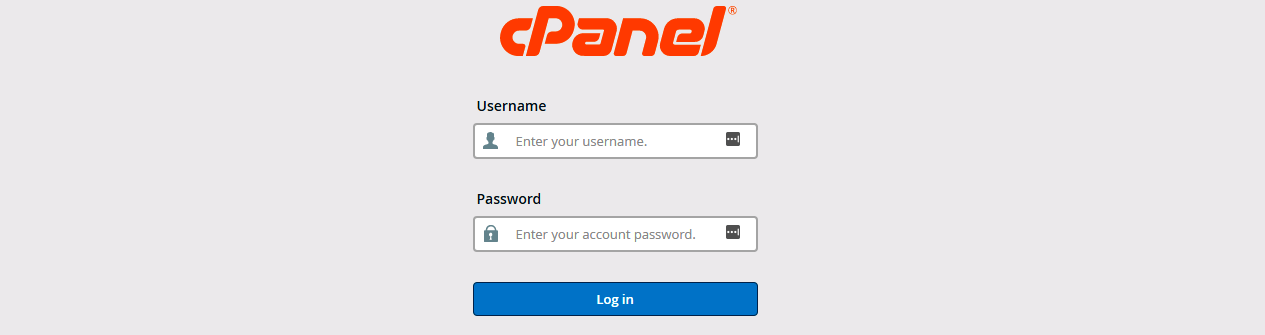
- Navigate to Backup under the Files tab

- Under Full Backup section, click on the Download a 'Full Backup' button
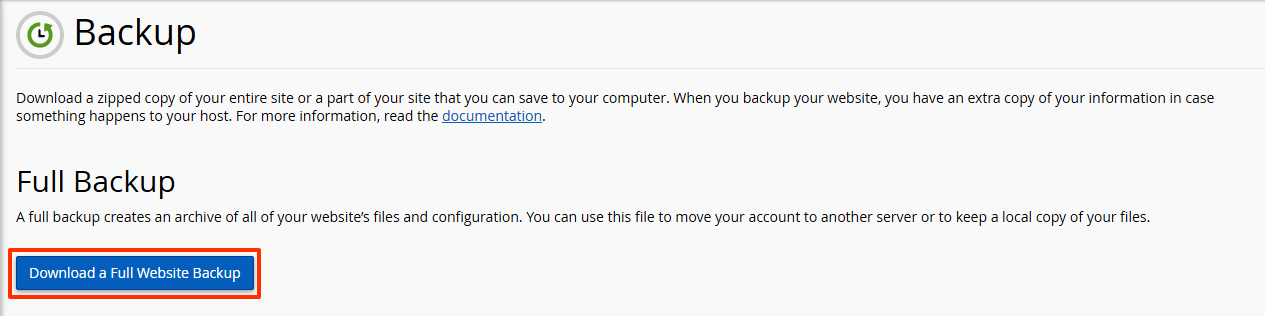
- Select the backup destination from the dropdown menu - Home Directory or a remote FTP server. If you are not sure which to choose, select Home Directory
- Enter an email address if you would like to be notified when the backup is completed.
- Click 'Generate Backup'
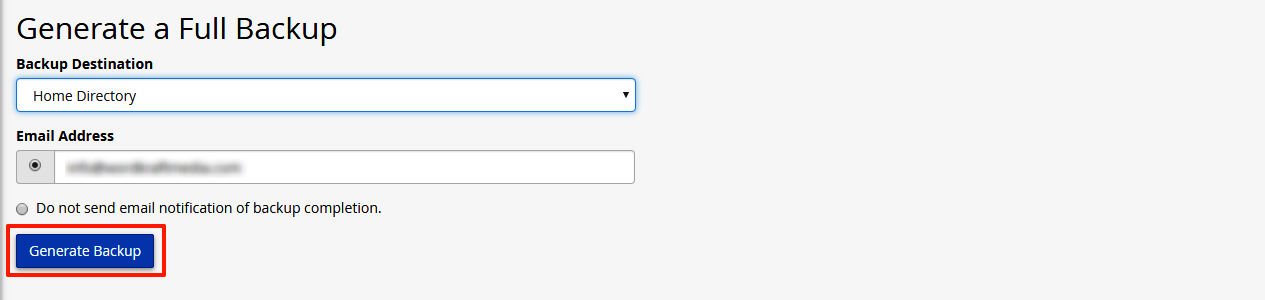
Was this answer helpful?