How to Enable Hotlink Protection
- Log in to cPanel
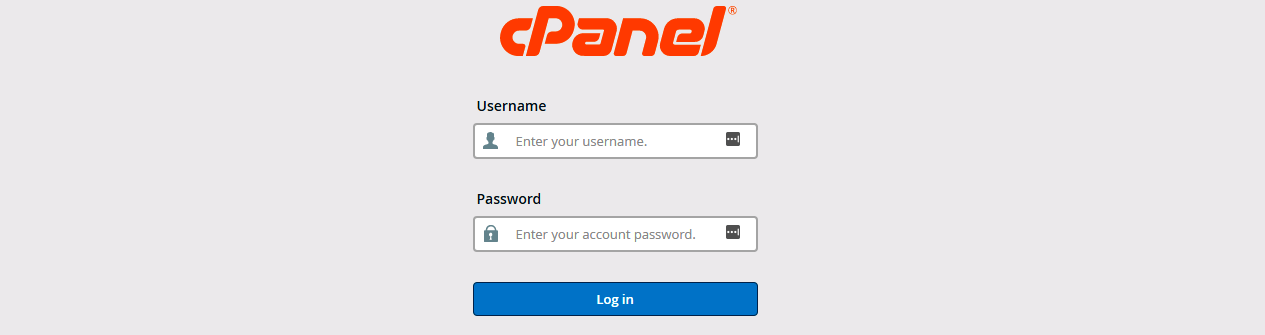
- Navigate to HotLink Protection under Security

- Click Enable Holink Protection
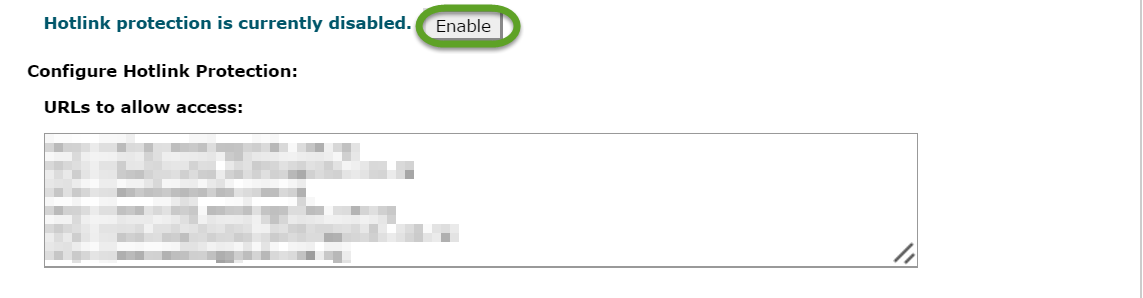
- Add your domain to the list of URLs to allow
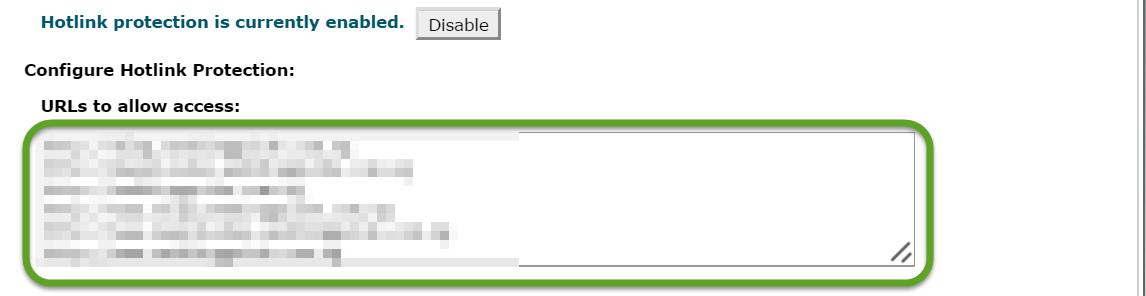
- Enter the file extensions you want to block from being hotlinked in "Block direct access for these extensions".

- Check the box for "Allow direct requests"; this allows open loading
- Skip the "Redirect request to this URL" box and hit Submit.
You have now protected your images from being hotlinked. Just be sure that all of your additional domains are in the Hot Link list.
WARNING: If your images stop working, you may need to check your HTML source code for a common problem. Some website designers (or programs) may decide to use absolute path names for your images. That means, instead of a relative path like "/images/pic.jpg", it will use the entire URL like "http://www.domain.com/images/pic.jpg". You must have that exact protocol and domain name listed in your allowed URLs ("URLs to allow access"). If there is any slight difference in the protocol (http://) or in the domain name (domain.com/) between the allowed list and the HTML source code, then your images will be blocked.
Note: Some firewalls (such as Symantec's Norton Internet Security and ZoneAlarm) will block a special referrer variable in order to add more privacy for the user. HotLink protection works with this variable to tell where the request is coming from. As such, HotLink isn't the best solution to avoid bandwidth theft as it will eventually block legitimate requests from visitors using one of those firewalls. Unfortunately this issue is not under our control and there's nothing we can do to prevent it from blocking legitimate visitors. Use it at your own risk.